Flickr
Tagging
Tagging topics that will be covered:
Myspace
Topics that will be covered:
Tagging topics that will be covered:
Topics that will be covered:

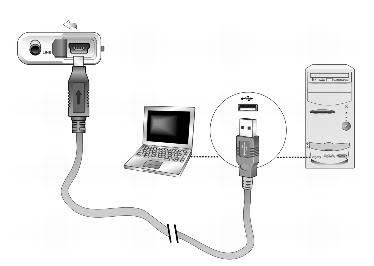
3.0 Start Windows Explorer
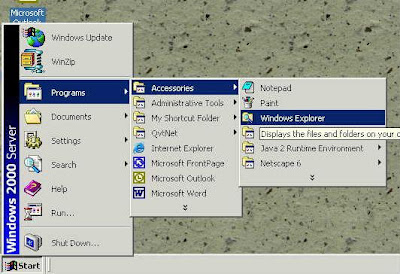
4.0 Windows Explorer will recognize your MP3 player as a removable disk. Please note in the example it is Drive F, but the drive letter can vary
5.0 Music you've copied on to your computer should be in your "My Music" folder
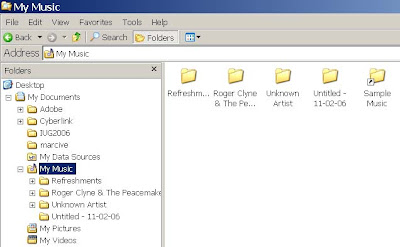
6.0 Use copy and paste to move song files onto the MP3 player
7.0 To safely disconnect the MP3 player look at the lower right hand corner of your screen. Right click on the "Safely Remove Hardware" icon.




 We all know that learning itself should be the reward, but sometimes it's nice to have a little something extra! Every staff member who completes all 29 Things in the alloted time frame will receive an MP3 player. We've chose the Creative Zen Nano Plus 1 Gig size for the prize. The one gig player will hold approximately 16 hours of mp3 tracks. It also has an FM radio tuner and built in microphone to capture voice recordings.
We all know that learning itself should be the reward, but sometimes it's nice to have a little something extra! Every staff member who completes all 29 Things in the alloted time frame will receive an MP3 player. We've chose the Creative Zen Nano Plus 1 Gig size for the prize. The one gig player will hold approximately 16 hours of mp3 tracks. It also has an FM radio tuner and built in microphone to capture voice recordings.To qualify for the mp3 player you must:
1. Complete the tutorial within 22 weeks of starting it
2. Start it no later than April 1st.
3. Enter your progress in the log, marking off all lessons.
4. Lessons that require a blog post should have a minimum of 150 words and have substance.
Google labs showcases a few of our favorite ideas that aren't quite ready for prime time.The tools that are listed on the left are the ones that are still in development. The right side of the page, however, lists tools that were at one time in the Google Labs, but are now available for the general public in Google.
